Imagine you’re at the wheel of a Linux-powered beast. You’ve been cruising along, and suddenly, you hit a snag – your MySQL database is giving you the silent treatment or it’s just sluggish.
What do you do? You restart it, just like you’d restart a stubborn old jukebox. Here’s how you get that done..
Flipping the MySQL Switch on Ubuntu
Alright, here’s the lowdown on how to give your MySQL the ol’ reboot:
- Fire Up the Terminal: This is your command center, the place where all the magic begins.
- The Magic Incantation: Time to conjure up the restart spell with this simple line of code:
sudo systemctl restart mysql.service
This little line is the digital equivalent of an adrenaline shot to your database’s heart. It’ll stop and start the MySQL service so fast, it barely skips a beat.
- Peek Under the Hood: After you’ve given it the restart command, don’t just walk away. You gotta make sure it’s purring like a kitten.
Run this:
$ sudo systemctl status mysql.service
This command is your dashboard. It tells you if MySQL is humming along fine or if there’s trouble in paradise.

When Would You Want to Restart MySQL?
- Acting Stubborn: Like an old record player, sometimes it just needs a nudge to get going.
- New Tune, New Settings: If you’ve been tweaking settings, a restart makes sure they stick.
- System Updates: Just like after installing new spark plugs, you’d restart the engine to feel the difference.
Pro Tips for the MySQL Road
- Superuser Powers Activate: Use
sudobecause you need the keys to the kingdom to restart services. - Old School vs. New School: On older Ubuntu machines,
service mysql restartmight be your go-to. - Play It Safe: If your database is the life of the party (aka production environment), think twice before you hit restart. It’s like stopping the music when the dance floor is full.
To Wrap It Up
Restarting MySQL on Ubuntu is a piece of cake. It’s a quick fix for a range of hiccups and a must-do after any config shuffle. Just like rebooting your favorite playlist when it’s stuck on a song, sometimes your
MySQL needs a quick restart to get back into the groove. So go ahead, run that command, and watch your database get back to doing its thing.
MySQL on Ubuntu: The Troubleshooting FAQ
How do I restart MySQL on Ubuntu?
Restarting MySQL is like giving your database a quick pit stop. Use this command:
sudo systemctl restart mysql.service
If you’re running an older version of Ubuntu, you might need to use:
sudo service mysql restart
Remember to punch it in with ‘sudo’ to flex your admin muscles.
How can I check if MySQL is running properly after a restart?
Just like checking your car’s dashboard, you can peek at MySQL’s status with:
sudo systemctl status mysql.service
It should say “active (running)” if everything’s all good under the hood.
What if MySQL won’t start at all?
Like a car that won’t turn over, sometimes MySQL needs a bit more coaxing. Check the logs for any error messages:
sudo journalctl -u mysql.service
This is your detective kit for any MySQL misbehavior.
What should I do if I see an error about “InnoDB: Cannot allocate memory for the buffer pool”?
This one’s like your database’s way of saying it’s too full. Try tweaking your my.cnf configuration to lower the buffer pool size. It’s like adjusting the seats for more legroom.
Can I restart MySQL without using ‘sudo’?
Nope, that’s like trying to start a car without the keys. You need admin privileges to restart services on Linux.
How do I stop MySQL if I just want to turn it off for a while?
If you’re putting MySQL to bed for a bit, use:
sudo systemctl stop mysql.service
It’s the gentle way to tell your database to take a nap.
I’ve made changes to my configuration file. Do I need to restart MySQL?
Absolutely. It’s like telling the database to read the updated manual. After changes to my.cnf, restart MySQL to apply them:
sudo systemctl restart mysql.service
MySQL is running, but I can’t connect to my database. What’s up?
This could be a network hiccup or a permissions issue. Check that your user has the right credentials and that MySQL is listening on the correct port with:
netstat -plunt | grep mysql
After restarting MySQL, it still performs poorly. What should I do?
Think of this as tuning your database engine. You might need to optimize your tables or review your queries for efficiency. Consider using tools like mysqltuner to fine-tune the performance.
Will restarting MySQL affect my website or application?
Just like flipping the lights off and on, it’ll be a temporary pause. If your website or app relies on the database, it might experience a brief downtime. Plan your restart during off-peak hours.
How can I automate the restart of MySQL?
For hands-off management, you can set up a cron job. But be careful, it’s like putting your database on autopilot. Make sure you really need regular restarts before going this route.
With this FAQ, you’re equipped to handle the common curveballs MySQL on Ubuntu might throw at you. It’s the cheat sheet that’ll help keep your database engine roaring smoothly. And remember, sometimes the best fix is just turning it off and on again.
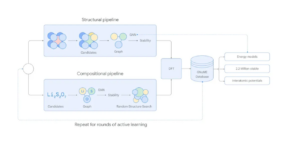














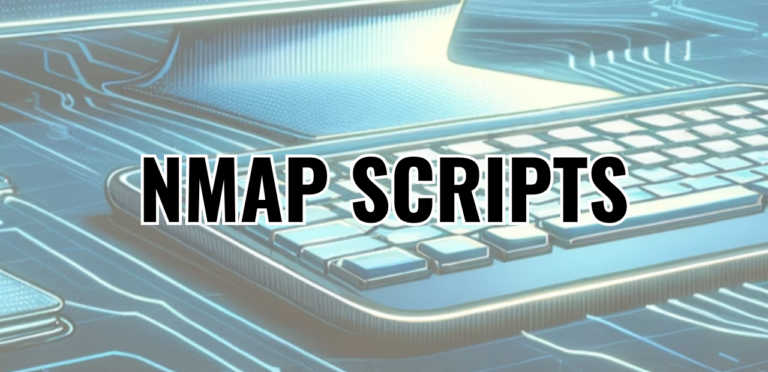
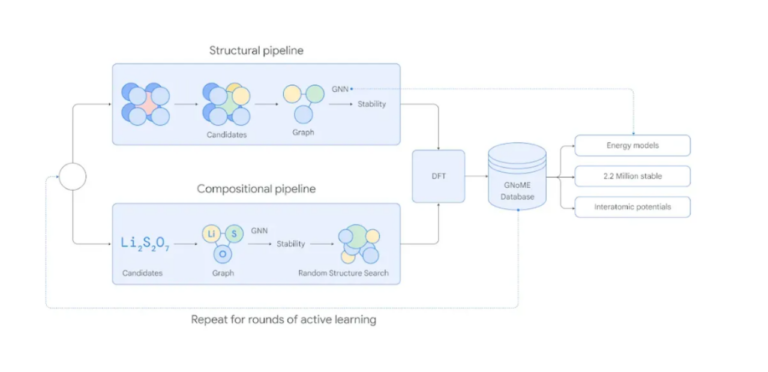
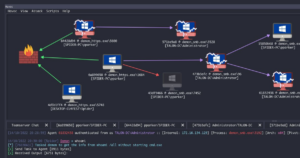
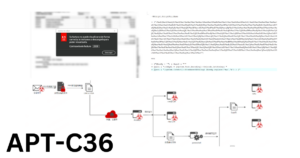




+ There are no comments
Add yours